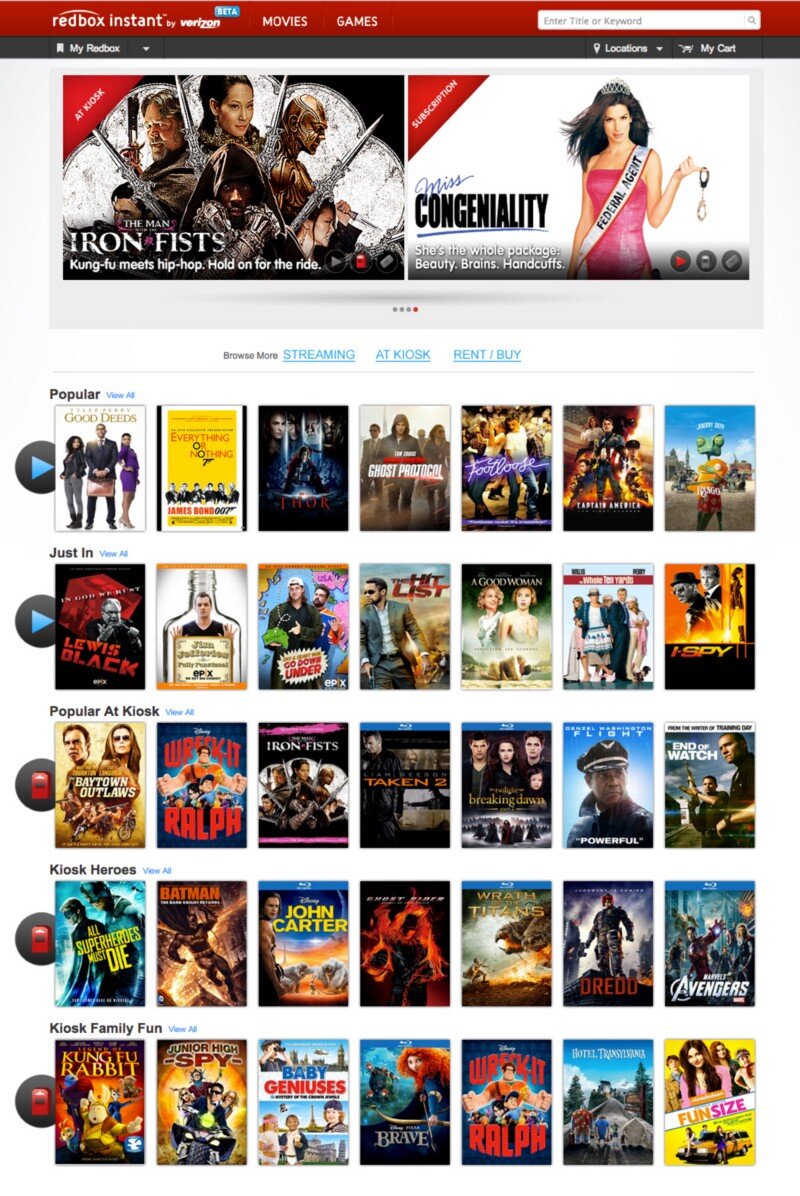Select a category
Hey UI: Say what you mean, and mean what you Said
When Redbox first rushed their streaming service to market, they made a few missteps. My initial foray into using the service met with a few stumbles. I documented what I discovered, and a simple way the issues may have been avoided.
Anything to satisfy my wanton desire for massive amounts of media…
Around March of last year, I played around with Redbox Instant. There was a lot I thought they did well — namely, make it enough like Netflix that it’s easy for lots of people to start exploring, but different enough to be, well, different.
One of the things Redbox has going for it as a key differentiator is the they have kiosks everywhere. In fact, one of my favorite locations (at the time) in Coeur d’Alene, ID had 2 kiosks, and I could see a third one across the street.
So I’m a fan. That said, as with all things, there are some things I wish could be just a little more this or a little less that. Or just changed. Case-in-point:
circa March, 2013
This is the screen I was greeted with when I visited redboxinstant.com (ca. March, 2013, now just redbox.com). With a quick scan, I saw there were some menu items, some featured movies, 3 grey buttons I’m not going to bother reading just yet, and then movies I can browse (not sure if that’s instant or kiosk or both yet). Then I saw there’s a search bar at the upper-right.
I scanned the carousel then below it to check out those 3 buttons since they looked important:
Subscription, At Kiosk, Rent / Buy.
Ok — so I can change my subscription features. Did I order a magazine? No, that’s probably the subscription to Redbox Instant. I can view what’s in the kiosks or I can rent and/or buy. Cool. But where do I see the streaming, instant movies?
I started scanning again — top-left corner:
“Redbox Instant” … hmm, okay. I didn’t accidentally go to redbox.com which is a totally different site altogether. This IS where the instant movies are. So that must be them there in the first row of browsable movies there. It must be the default.
I moused over Thor.
Yep. Big red ‘WATCH NOW’ button. These all seamed to be instant. Great. They got the defaults right. Thing is — why did I have to check? Why didn’t I just KNOW?
So I scrolled down to see what else they had.
Oh snap! They had Wreck-It Ralph, The Man With the Iron Fists, Taken 2, Flight and Dredd — all on instant! These had just dropped on DVD/Blu-Ray and were months from being released on Netflix. I thought
Props to Redbox — If they can keep up w/ releasing their streaming at the same time as their Kiosks Netflix has some serious catch-up to do! I’m gonna watch Taken 2.
So I hovered over Taken 2…
Wait — Blu-Ray? Must be a screenshot, I thought. Perhaps it means it’s a higher-quality stream ala Vudu’s HDX…
Hey — where did the Watch Now button go? I hovered over the rest — it was gone from all of them. Then I noticed the header, just above The Baytown Outlaws. Oooooh, Popular at Kiosk. Okay, so now I could see all of these were at the kiosk. Got it.
So initially, when I got to redboxinstant.com, I thought I was viewing streaming movies by default — otherwise, I’d have gone to redbox.com. So then I saw they’d started to merge their content — okay, I guess, eventually I suppose it’d all be merged at redbox.com. Fine. But right then, I wanted to watch an instant movie, got excited to see all the instant movies available, and ended up disappointed.
So in about 10 seconds, here’s the gamut of emotions I felt when I hit the home page:
Satisfaction (happy to have this service!)
Confusion (not sure what I’m looking at)
Understanding (I’m looking at instant movies)
Excitement (I’m gonna watch Taken 2 right now!)
Confusion (why can’t I watch it right now?)
Disappointment (oh — I’m viewing kiosk movies too)
Indifference (ah — I see they have trouble getting great streaming content quickly, just like Netflix)
Back to those 3 buttons…maybe there was something I missed. My stream of thoughts went something like this:
To their left I took the time to actually read the text I’d purposefully skipped earlier: “Browse More”. Browse More — Subscription. What the heck does that mean? I haven’t subscribed to anything, no magazines, no RSS feeds, no services…oh, redbox instant could be considered a service, is that what they mean by Subscription? If so, why isn’t it selected to show that I am, in fact, viewing instant, er, I mean subscription movies? I guess I’m viewing both, maybe? There is nothing to indicate what the list of movies I’m seeing is or where they can be found. I have to guess and check. My guessing and checking leads to understanding, excitement and ultimately confusion, disappointment and indifference. Now I have to click those 3 buttons to see exactly what they do. Oh — they take you to a set of pages that functions how I thought THIS page would function in the bloody first place.
Some very simple things can be done in about 15 minutes to save me, and thousands like me the 10 seconds of mental effort it took to get through all that and then generate a blog post:
Subscription? Really? Say Instant. Say Streaming. Say Online. Lots of other words to use. Subscription is just…wrong and means something else.
Indicate what the rows of movies below are.
Change the 3 buttons to something more indicative of page navigation links.
When you click on those buttons you actually navigate to another page entirely. The current style doesn’t make that very clear. So don’t make them look like a broken toggle/selected skin for an AJAX refresh, give me some other indicator that I’m viewing movies available for streaming AND at the kiosk.
Here are some simple ways we could address these issues:
I used the ‘Instant’ and ‘Kiosk’ icons already in use above in the featured movies (I didn’t even notice those until I started looking for how Redbox might have already differentiated instant from the kiosk). So they’ve already made the icons — just label each row what it’s full of and you’re good! This doesn’t affect the page size or layout at all and I think things are a lot clearer.
But even if you don’t do numbers 2 and 3, please Redbox, please, change the ‘Subscription’ to something that makes sense.
The UX / UI Design Process
This is a basic rundown of the high-level concepts behind doing user experience research and design. State of the art for 2014, but largely still relevant today.
At its core UX is not a deliverable, but a business strategy and competitive advantage in the marketplace. — Troy Parke
Most of what I do isn’t actually making stuff. I’d say a large portion of my day is spent scratching my head, thinking, trying to match up users’ needs with viable interaction. I also attend a lot of meetings. And I talk to people. All the people; users, stakeholders, CEOs, developers, users, product owners, QA, doormen, literally…all the people. But, eventually, the people paying the bills want to see some deliverables. This post is a not-so-brief understatement of what UX designers generally do and some jargon in which we tend to do it.
For me, the core elements for the process are:
Stakeholder Interviews
User Interviews
Stories
Personæ
Scenarios
Mind Maps
Process Flows
Sketches
Interactive Wireframes/Prototypes
Style Tiles, Style Guide
Hi-Fidelity Comps
Stakeholder Interviews
This is where it all starts. The C-suite, product owners, architects, lead developers — anyone and everyone who has a stake in the success and desired outcomes of the project. What does the business expect to get out of this product? What are their goals, KPIs, rubrics? What does success look like to the CEO vs the CTO vs the Director of Training and Support? Understanding the undercurrents of the people that sign the checks and check the boxes is critical to the success of any UX effort.
As UX designers, we’re crucially and critically placed in a position to hold a lot of sway with the leads of every organization across the board. If we can build bridges and channels of communication between the disparate teams, we can empower our clients and ourselves to do truly meaningful, productive, and successful work.
User Interviews
When possible, getting feedback from actual users who actually use the current product (if there is one) or might potentially use the one we’re creating can be invaluable, hence user interviews. If you intend to build something, best get some input from the people you’re building it for. The actual users have more insight and clearer understandings of the problems they have than anyone else, including the designer. Getting their input can help us avoid going down paths that ultimately go nowhere and open up doors that we couldn’t see ourselves. That said, it’s important to weigh each user response carefully. As the (apocryphal) saying goes — if Henry Ford had asked people what they wanted, they would have asked for ‘faster horses.’ Sometimes the user doesn’t know what they really want or need, but they know their problems and issues, and even though they might not know the answer (which is the designer’s job anyway) they can help you find the right path that leads to it. Additionally, by observing them in their realm first-hand we can gain insights impossible to ascertain any other way.
Stories
When I take on a new project, it’s incredibly important to understand the stories behind it. Namely — what problems are we hoping to solve, what things are we trying to improve, who are we trying to help etc. These questions help set the stage for all of the work that follows. If the UX or UI don’t support the initial stories we defined at the outset, then we need to regroup and come up with ideas that do. The stories serve as an anchor to keep us grounded and focused on the overarching reasons we’re building the project in the first place.
Personæ
In order to effectively create a meaningful and useful solution we first need to understand and try to design what the end-user needs. One of the most effective ways to divine the user’s needs is to generate detailed and meaningful personæ. Where the stories help us focus on the problems and endgames, the personæ help us focus on the people who will actually use the product, without which the entire process is pointless and an exercise in futility. If stories are the anchors, the personæ are the rails along which we guide each decision, ensuring that the experience and interface are always focused on the user and helping them accomplish their goals with minimal cognitive friction.
Scenarios
Once we know what we’re building and for whom, we can create use-case scenarios that help us identify in more detail individual steps in the processes we’ll need to account for. The scenarios are the rough sketches that begin to define the workflows and experiences we hope to create for the user.
It’s really important to note here that the scenarios capture what the user is doing, but not how. Not yet anyway. Otherwise, you’ve stacked design effort onto yourself before you even understand the varied tasks people will need to perform.
Mind Maps
I love mind maps. Mind maps are my friend. They help me start to wrangle all the scattered thoughts and possibilities into a more cohesive pattern. Creating the mind map is the first step toward defining concrete design patterns, components, and detailed use-case scenarios. They’re easy to make, easy to update, easy to read, and incredibly effective at surfacing missing and redundant items and flows.
There are a ton of mind-mapping software solutions today. I like MindMeister and Miro at the moment.
Process Flows
With everything shaping up now, we can outline some process flows. Using UML-style diagraming we can map out how the user will proceed through the different steps and stages and reach their goal. The process flow can be one of the first real deliverables to stakeholders and other teammates. At this point, everyone has a chance to begin to catch the vision of how we’re attempting to solve the problem through improved usability and process. The flows help indicate how the user will progress and serve as a guide when creating the actual artwork.
Sketches
While almost never a client deliverable, sketching helps me begin to take the ethereal vision of the project and give it a corporeal shape. Until now, we’ve been primarily concerned with high-level “Whys?” and “What ifs?” Now we start to pave the road that leads to the actual software.
Interactive Wireframes
Now that we know what we want the user to do and when we can sketch some wireframes to begin architecting the visual interface. The wireframes will serve as the skeleton of the interface. They are easy to make and update and can even be used in additional user surveys in a process called ‘paper prototyping’. Wireframes can also serve as a scaffold to help the engineering team begin to formulate plans and designs of their own. This can be another checkpoint where stakeholders can review progress and see the product begin to take form and function and come to life.
What makes a wireframe interactive? Simple: by wiring up a wireframe (or even bits of paper) so I can advance down a path in a way emulating how the actual software might work — it’s now interactive. It can be as simple as shuffling pieces of paper, adding hotspots to images in Keynote, or using powerful tools such as InVision (2020 EDIT: I now use Figma almost exclusively). Better yet — I love to wireframe in the browser using frameworks like Foundation and Bootstrap. That way you’re that much closer to reality. Regardless, the sooner you can introduce interaction into your designs, the better. Period.
Building the prototype forces you through the actual steps of building something that works (at least to some degree) as the intended final product. Building a prototype will shed light on problems and nuances in the product that were impossible to foresee otherwise. It can also validate decisions made, or showcase in painful glory any mistakes. Fortunately, it’s still not too late and early enough in the game that you can regroup and iterate over any lessons learned in the prototype phase.
Style Tiles / Style Guide
Style Tiles are useful little tools that help you start to play with the final look and feel of an application without spending hours mocking things up over and over again. Designers love them because of how rapidly they can be produced. Clients love them because it gives them an easy way to quickly grok different stylistic visions for a project.
Once the vision is decided upon, creating a style guide can be incredibly useful to ensure that exactly what you designed gets implemented. It also lays the foundation for additional work in the future. Having a living style guide can help ensure predictability and consistency throughout a product as it grows. It also provides the perfect reference for the engineer so there’s never any question as to exactly how they should implement the design.
Another incredibly useful way to work here is leveraging Brad Frost’s Atomic Design principles, style guide resources, and dynamic site generators like PatternLab.io. Anything that gets you finished product faster that’s more maintainable, buildable, and extensible is a huge win IMHO.
Hi-Fi Comps
Once you’ve iterated through the process, wireframes, and styles you should have enough information that engineers can begin building the foundations and supporting controls and interfaces. If needed, you can get to the pixel-pushing — the creation of high-fidelity comps. The hi-fi comps are the actual look/feel that will be visible in the final product. Although possibly the least important in terms of user experience, the UI is the most visible aspect of the entire product and the #1 factor in garnering trust in your users. Regardless of how awesome the workflows and usability are, if the end-product is ugly, few will want, use or buy it. This is the eye candy and where we can put the real polish and shine on all the hard work we’ve done so far.
Hi-Fi Comps are also the most expensive part of the process and should be minimized (or eliminated) if at all possible. In a world where your software or website can be viewed on any one of thousands of devices and screens, it’s literally impossible to cover every single possibility. This is why style tiles and guides are so important. By wireframing in the browser using responsive frameworks and relying on consistent styling, you’ve positioned yourself to be able to handle any device that comes your way without having to mock up thousands of views for every single page.
So — this is my process in a nutshell. I don’t always completely execute every step for every product. That’s not to say that I skip any of these steps — but sometimes they can be internalized rather than run through in full, real-world glory. I think each product requires a slightly different approach. Agile development environments and tight schedules may also limit how much time we can spend on each process — so internalizing some so we can spend more time on other, more critical steps can be vital — because in the end, shipping the product is the most important feature we will ever implement.
Did I miss something you love? Do you violently disagree? Please let me know by responding!